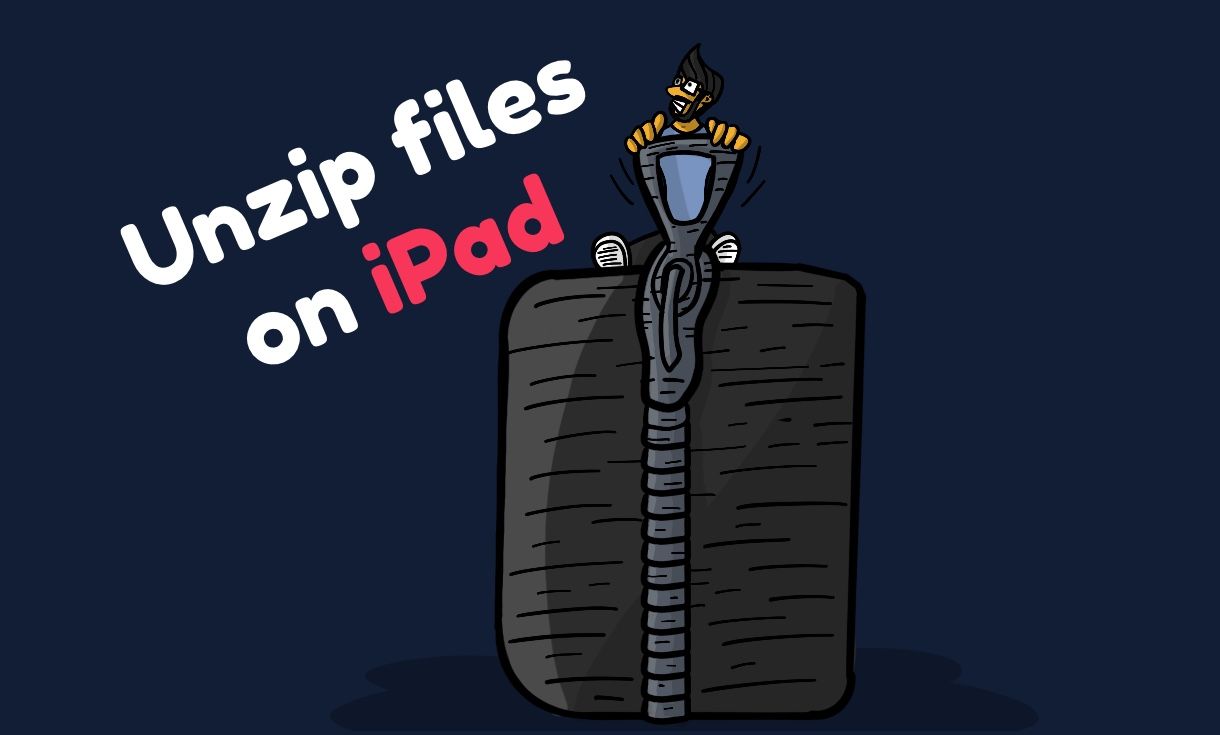I noticed a lot of people using some specialised apps just to unzip archives on iOS. I downloaded some zipped fonts from Google Fonts to use with Affinity Photo and then got stuck. I looked online and most websites recommend getting some extra apps. I noticed that there is a handy share option in the iOS built-in Files app preview section. I will show you step by step how to go about it.
Step 1: Download the zip file into a folder on the iPad or iPhone
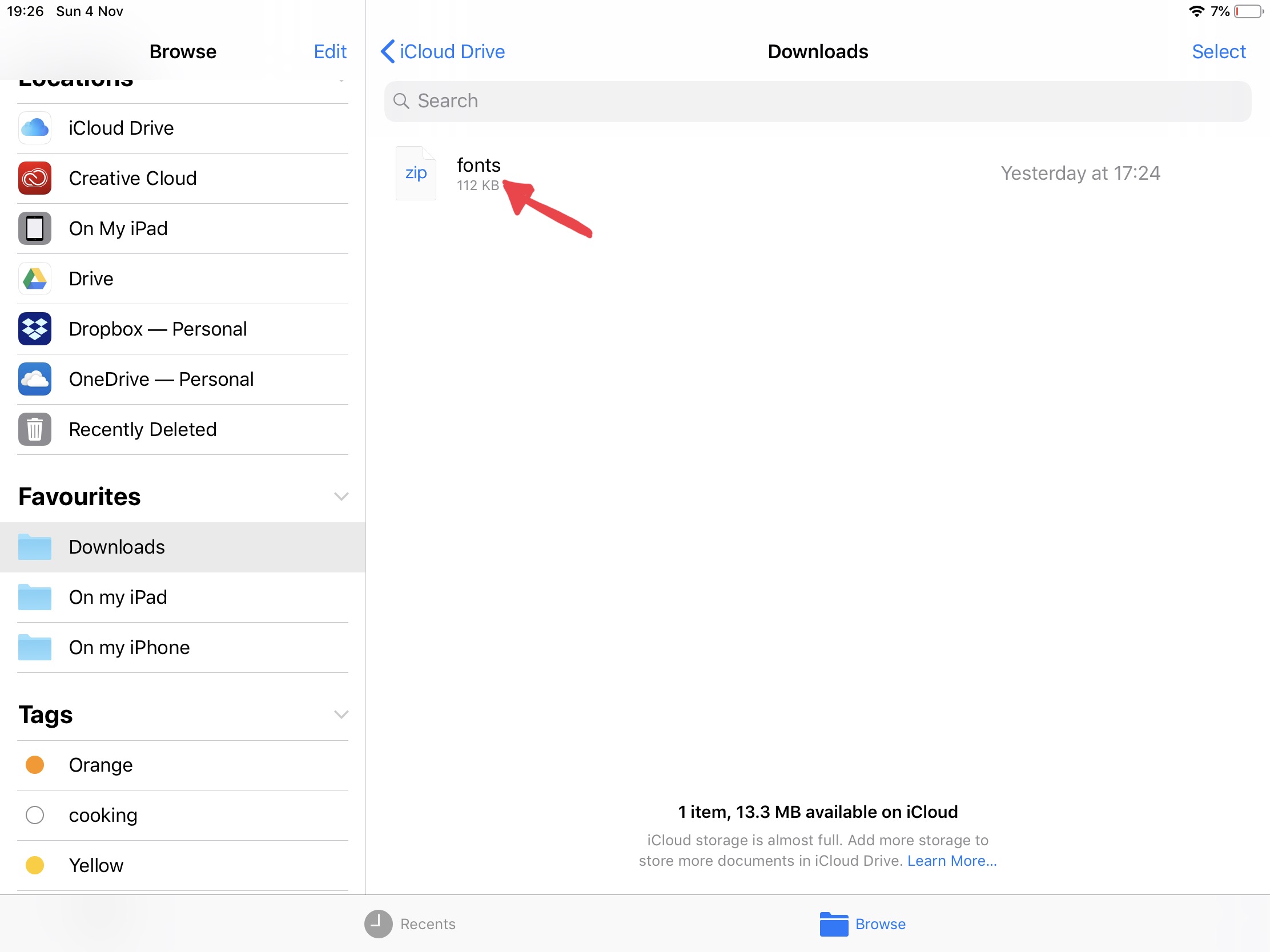
Step 2: Open the file and press on Preview Content...
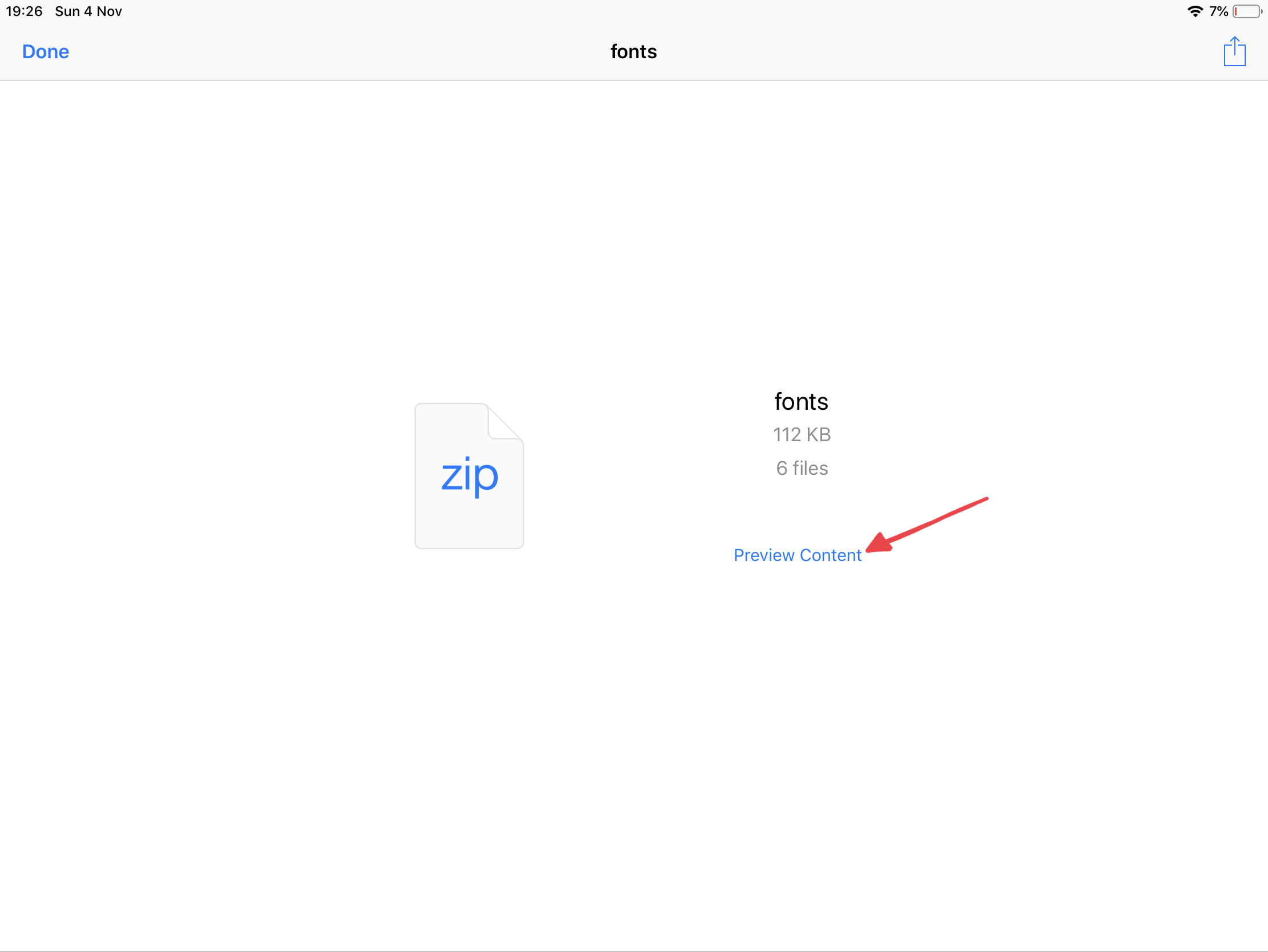
Step 3: Once in preview, press the Share button in the top right corner
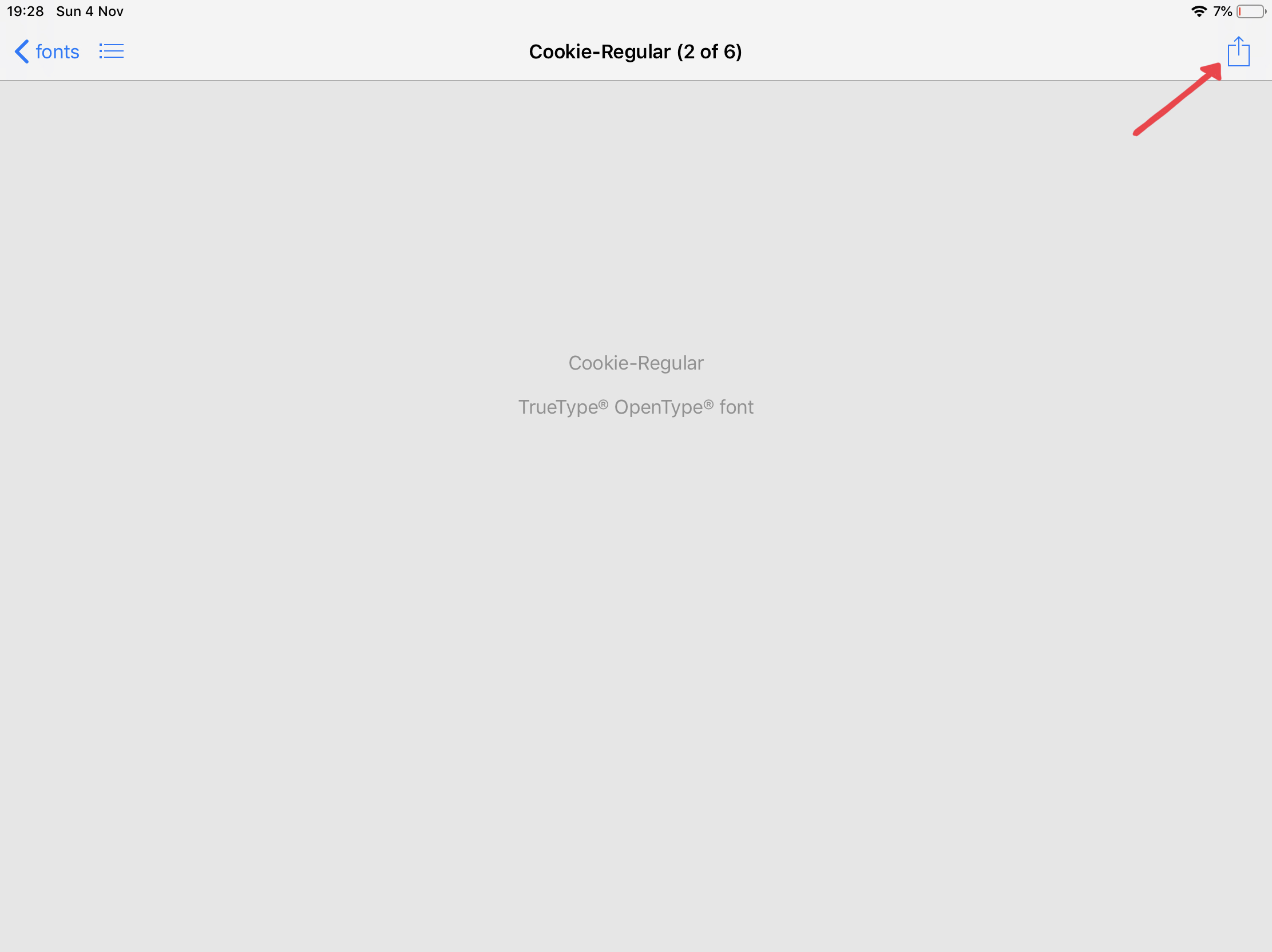
Step 4: You can now save the previewed file directly back to your Files
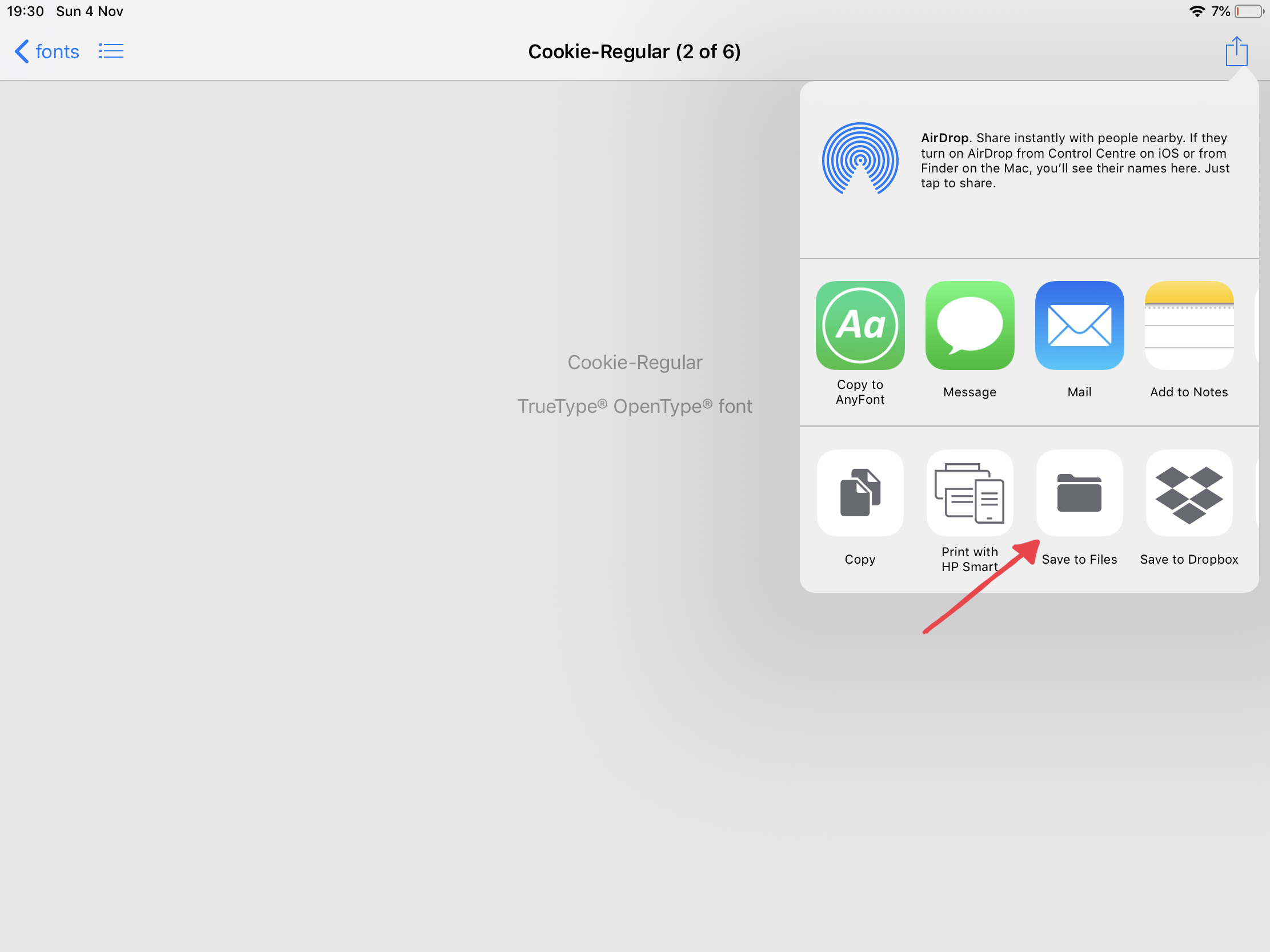
Step 5: Choose the location for the unzipped file and press Add
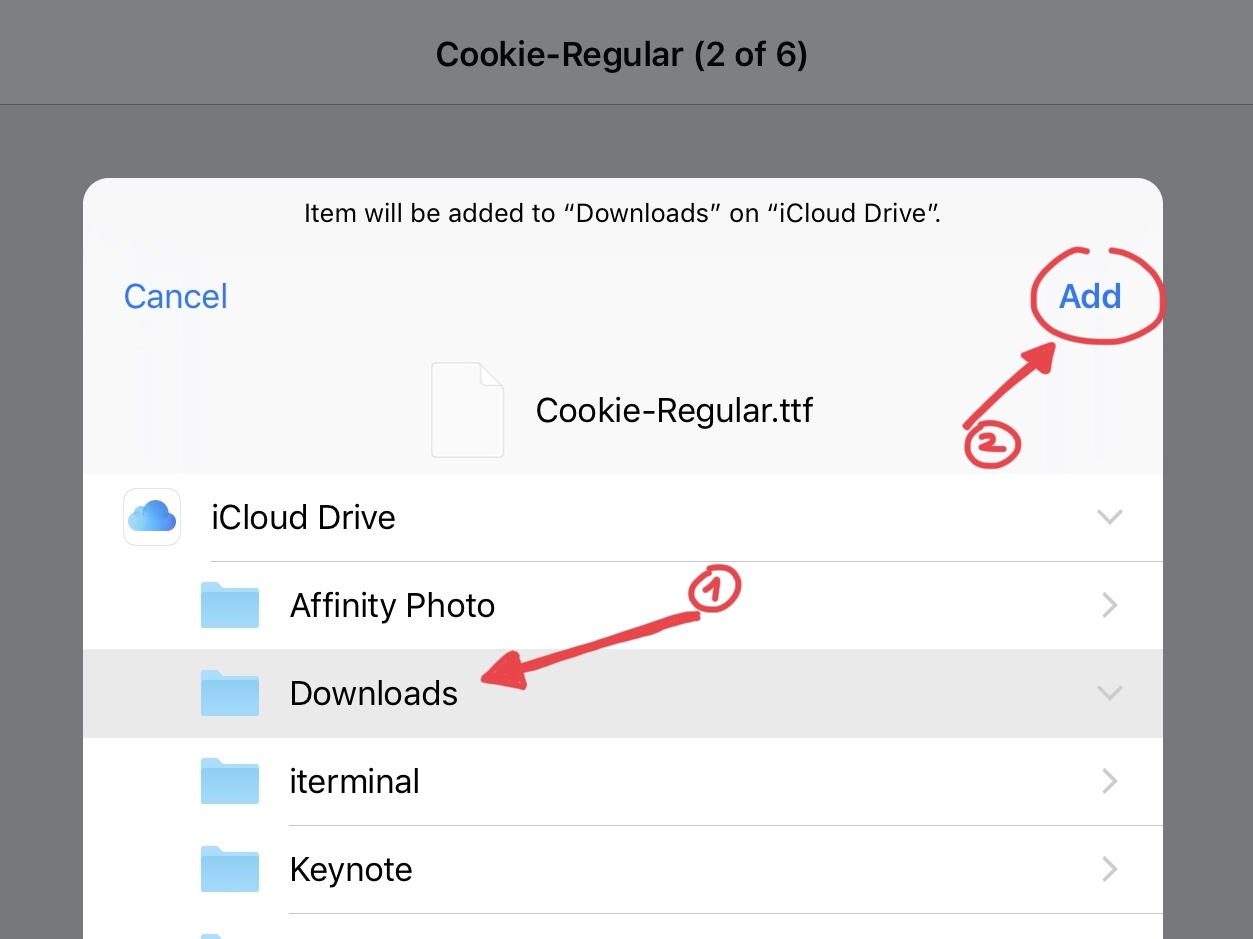
Step 6: Congrats, file unzipped!
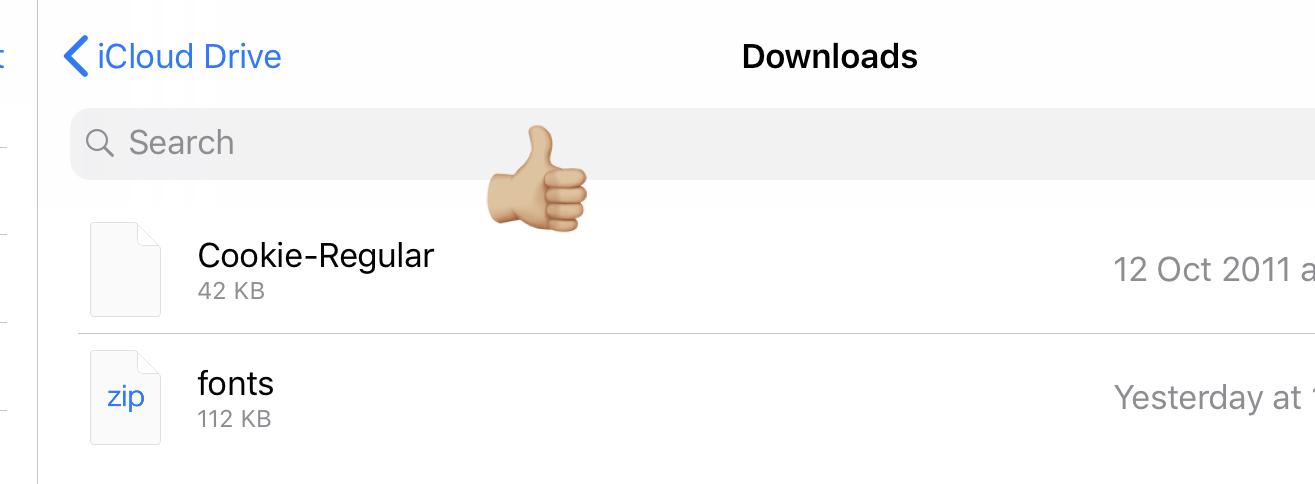
There you have it. Font file unzipped! At the moment when writing this on iOS 12.1 you will still need a third party app to compress files into a ZIP archive.