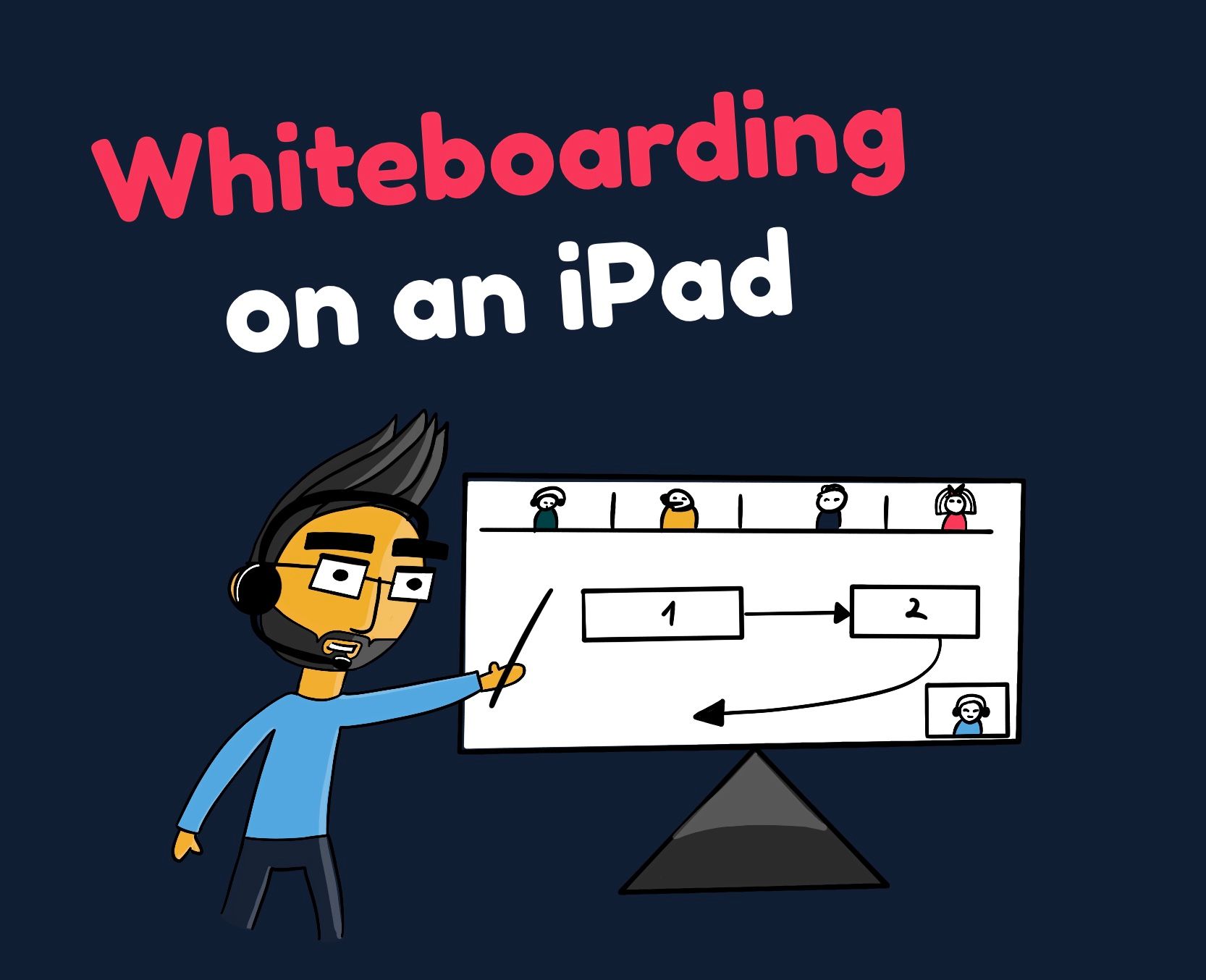As we're all stuck and home and as far as productivity goes, apparently we're still doing pretty alright. But let's face it, there are times where you need to brainstorm some new ideas and a whiteboard has always been the simplest goto utility we could grab and draw a couple of boxes to explain what's on our mind. Being a visual person myself, sometimes it's just easier to draw a bunch of boxes on a piece of paper or a napkin to understand the idea being discussed better.
There are many helpful tools out there in which you can doodle and put together some quick designs with your colleagues or friends. There's Mural.ly, InvisionApp, Slack now has a quick drawing on everybody's screen sharing feature which I love and Zoom and WebEx themselves actually each now have a built-in whiteboard feature.
However, none of them give you the same freedom of expression and dynamics as a piece of paper or a whiteboard on a wall which everybody can see and using a mouse is just not the same. The closest available remotely utility would be to draw on an iPad screen using a stylus pen.
The good news here is, if you're a proud owner of a Mac and an iPad you don't need any extra apps. Just use your operating system's built-in functionality.
TL;DR - You don't need any extra apps! Just use QuickTime and Apple Notes!
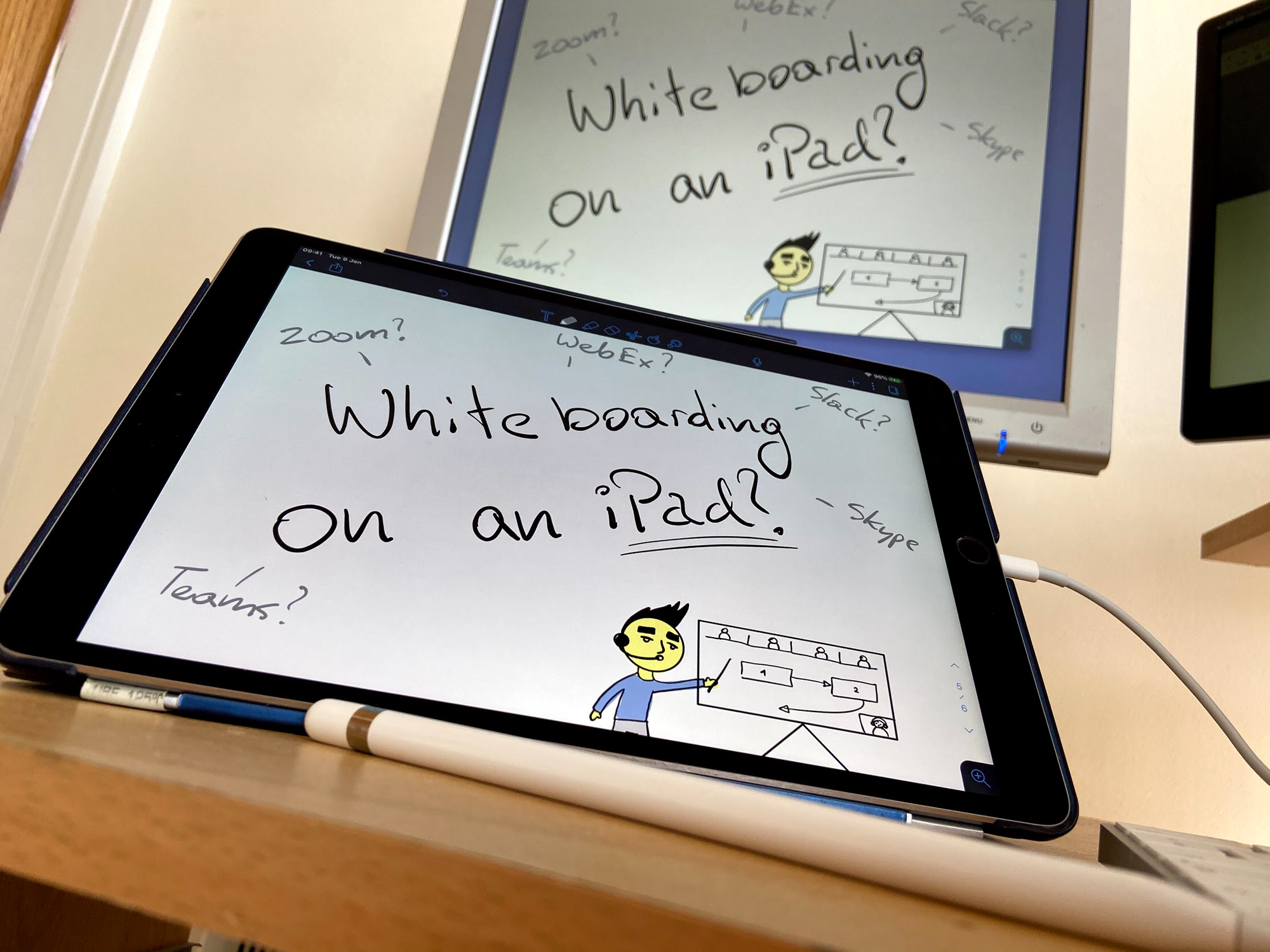
To show your iPad's screen on a Mac you don't need any extra tools. QuickTime on MacOS Catalina has a built-in feature which allows you to Record a Movie using an iPad's screen plugged in to the USB port on your desktop.
Important: Plug in your iPad to your Mac using a USB cable before doing this.
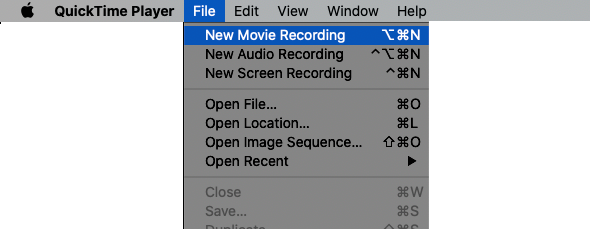
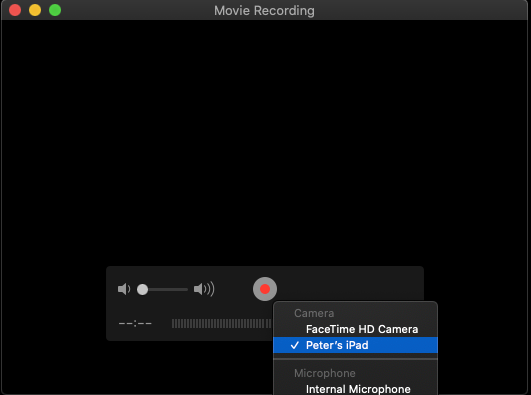
There's no need for any extra apps or spending unnecessary €€€s. QuickTime allows us to show the screen before recording and doesn't block the view with any buttons. Once you move the mouse cursor away from the window all it shows is the iPad screen and your doodles. Nice and clean!
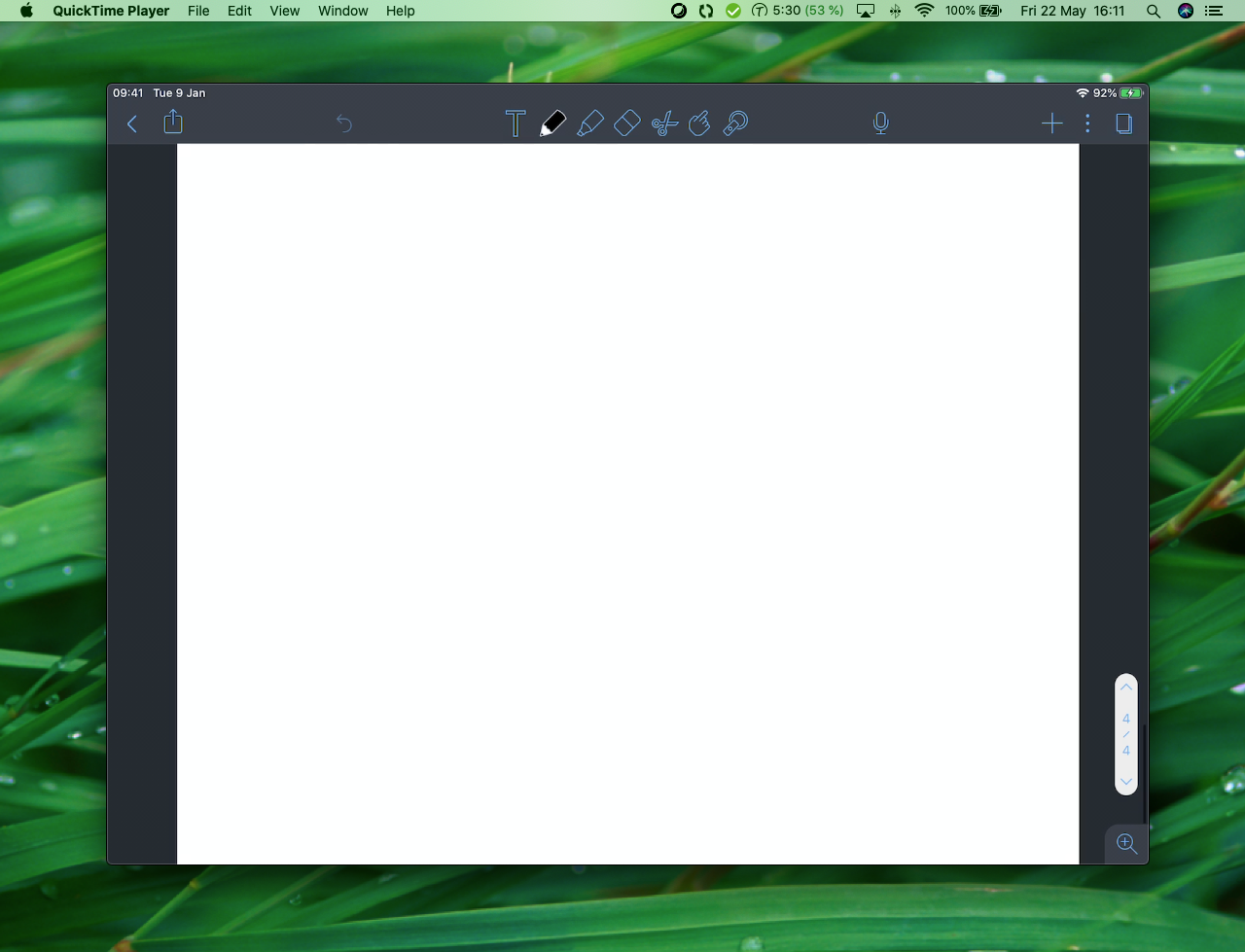
You can record the screen for reference if you like, but there is no need to do it. Now when you share your screen on any Zoom or WebEx call, you can also draw on an iPad whiteboard and make the most out of it!
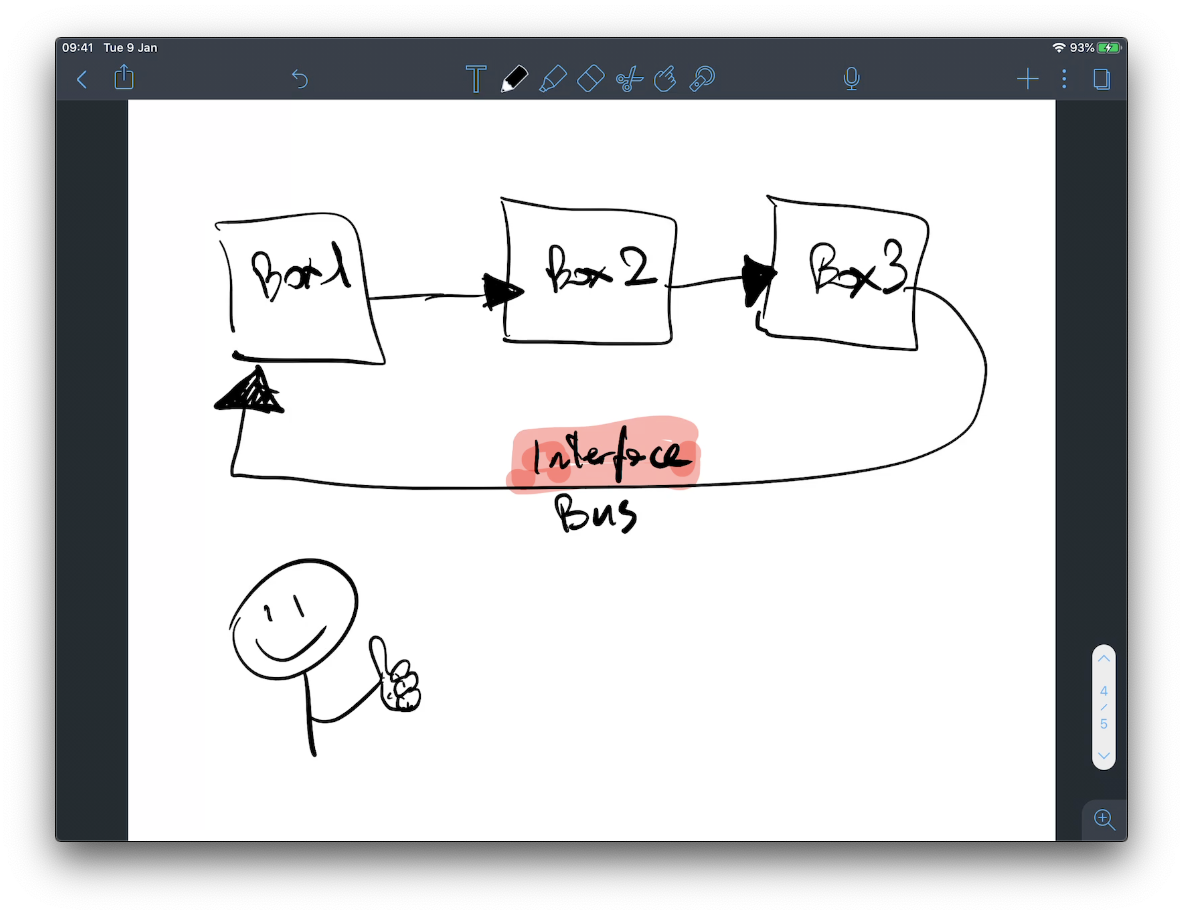
The app shown in the demo screenshots above is called Notability. It's great for note taking in general. It enables you to move things out of the way and has an endless paper feature, so you'll never run out of space. You can also doodle in Procreate or just plain old Apple Notes. The possibilities are endless because all you're doing is just sharing what's on the iPad screen. All you need to do is hop on that Zoom call and get going.
Angry Birds anybody?
Has this been helpful to you?
You can support my work by sharing this article with others, or perhaps buy me a cup of coffee 😊